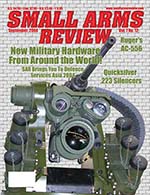by N.R. Parker
If you become seriously interested in the guns you own, and are interested enough to start researching the history of a particular gun such as who designed or invented it, sooner or later you may want to see if there are any patents granted by the United States Patent & Trademark Office (USPTO) that relate to the particular gun. This article is intended as a guide to finding any patents that may have been granted by the USPTO, the classification systems used, and conducting a search on the USPTO Web Site.
There are a number of ways to see if a patent has ever been granted for a gun, though doing it via the USPTO web site is probably the easiest and the quickest. Bear in mind that there are unfortunately restrictions on what you can search, and how you can search, and when one takes into account that the USPTO has granted over 6.5 million patents since 1790, one of the main problems for the USPTO is the size of the database. Currently it is about 4 terabytes large, and full search capabilities are restricted to patents granted from 1976 onwards. This restriction does affect the patent searcher, especially if they are interested in firearms from the pre-20th century through to 1976 era. However, before we get too deeply involved, let’s look at some basics.
Patent Classifications
The USPTO uses its own unique patent classification system, and while there is another more widely used system, called the International Patent Classification (IPC) which is used outside of the US, we won’t examine the IPC system for now. There are Concordances available that give an IPC to USPTO and USPTO to IPC equivalent classifications and checking these can be helpful in finding foreign patents, as foreign countries use the IPC system extensively. As the US system is the one we’re interested in, let’s probe a little deeper into the USPTO patent classification system.
US Patents are placed into over 400 different classes, depending upon the patented item. There are 4 main classes that are of interest for our purposes and these are Classes 42, 86, 89, and 102. These classes are Firearms (Class 42), Ammunition and Explosive Charge Making (Class 86), Ordnance (Class 89), and Ammunition and Explosives (Class 102). There are other classes that are also of related interest including Class 124 (Mechanical Guns and Projectors). As the four main classes 42, 86, 89 and 102 are of most interest to us, let’s look at the USPTO class definitions.
The following definitions are extracted from the USPTO Manual of Classification.
CLASS 42 FIREARMS - CLASS DEFINITION
This class includes all the portable firearms, i.e., those which are supported by hand when operated, such as shoulder guns, pistols, toy firearms and cane guns, except the automatic or explosion-operated firearms. This class also has such firearms combined with cleaners, entrenching devices, bayonets, and other cutters (including specifically pistol-swords). The following devices are likewise found here either, per se, or in combination with the firearm; ram rods, gun-rests and some body supported arm rests.
CLASS 86 AMMUNITION AND EXPLOSIVES MAKING - CLASS DEFINITION
Instruments and processes peculiarly adapted for making fixed ammunition, including percussion caps, cartridges, or other explosive charges for firearms or ordnance, pyrotechnic devices, blasting charges, etc.
CLASS 89 ORDNANCE - CLASS DEFINITION
This class includes all guns adapted to be mounted or supported otherwise than by hand, all explosion-operated guns including hand and shoulder firearms, bomb dropping devices, and those gun combinations and sub-combinations which are not provided for in other classes including mounts, supports, carriages, loading and hoisting mechanisms, shields.
CLASS 102 AMMUNITION AND EXPLOSIVES - CLASS DEFINITION
This is the residual class for ammunition propelled by explosives and explosive methods or means which includes:
Missile, blasting means, payload, pyrotechnic, gun ammunition and/or miscellaneous explosive means. Gun barrel cleaning means which are propelled through the barrel by explosive or fluid under high pressure. Fluid under high pressure, other then chemical reaction, which escape very rapidly. Material which burns or combusts which is intended to be projected, dropped, thrown, or propelled is proper for the class. (1) By releasing a combustion material to the atmosphere, e.g., gas, incendiary shell, grenade, etc. (2) by generating heat to damage an object, e.g., thermite means. Sub-combinations peculiar to the class which are not classified in other classes, e.g., cartridge case, primer igniter, fuse, sabot, rifling band, wad, propellant form, etc. Dummy, practice, drill, training ammunition, etc., is classified with the conventional ammunition.
All of these classes are sub-divided into sub-classes, and the Manual of Classification used by the USPTO is always under revision.
An important point to remember is that all US patents, regardless of their age, are listed under their current classification on the USPTO Web Site. It is highly likely that, due to the revision of the classification system over time, the current classification may not be the classification originally given to the patent when granted.
For this reason, it is important to check the Manual of Classification as an initial step if checking by classification rather than by other means, such as the inventor’s name. If we don’t know the USPTO classification, we can search by description which will give us the class, and sub-class we are looking for, and once we have the class or sub-class, we can go from there.
Patent Databases at the USPTO Web Site
The USPTO web site provides searching by a number of different search criteria, and these are the quick, advanced and patent number searches. There are two databases that may be searched, and these are the Full-text since 1976 database, and the Full-page images since 1790 database.
Another database that may also be searched is that of Patent Applications which have been published since March 15, 2001. We will discuss the Patent Application database later, as there are special criteria that apply to this database.
The Full-text database allows you to search by some 30 different search fields, ranging from Title and Date through to Name of Inventor, US Classification, International Classification, and through to Claims and Description. The Full-text database also allows searching by certain time periods, and this is from 1976 onwards. This helps when narrowing down search criteria. When displayed, a list of patents granted post 1976 display the patent number and the title of the patent.
The Full-page Image database basically allows you to search by US classification, number or date only. When a list of patents granted prior to 1976 are generated by a search, all that is displayed is the patent number and the class or classes under which the patent is classified.
We are restricted to 1976 and onwards for full-text search, and this includes the name of the inventor or the name of the assignee if the patent is assigned to a firm or if the rights of the patent were assigned to another party or person or company. It is highly unlikely that the full-text search for pre-1976 US patents will change in the future, but for the present, it does restrict doing simple searches. There are a number of ways to get around this restriction, though it usually means checking patents individually to see if any patents listed under a certain class were granted to a particular person or company.
Another database that is searchable is that of Patent Applications. Since March 15, 2001 the USPTO has published Patent Applications. While in foreign countries patent applications have been published some eighteen months after application, until recently patent applications have been kept from public eyes due to US patent laws. Currently, there are a number of reasons to exempt a patent application from publication with the main reason requiring the applicants to submit a signed form with the patent application requesting non-publication of the patent application because there will be no filing of an application in a foreign country. This restricts publication until the patent has been granted. However, if no such request is submitted then the patent application is published. Many applicants do not seek publication for obvious reasons. These include commercial reasons, and if you have a lot of time, effort and money invested in an invention, why let the competition know what you’re doing? Intellectual property rights, such as patents, are valuable and many companies will go to extreme measures to ensure protection of their intellectual property. The Patent Application database is a full-text database and the same rules apply to searching as for post-1976 patents, with the exception that the database is limited to post March 15, 2001 for the date.
No matter what database is used to search; the patent numbers displayed are simply clicked on to allow viewing of the patent, either in full-text version or in full-page images. Viewing US patents does require some software that is downloadable from the USPTO web site via a link or by simply clicking on a URL.
Patent Viewing Software, Associated Software Problems and Access Controls
All the US patents require a file viewer to allow for correct downloading, viewing and printing of the patent in question. The patent files are TIFF file format, but not your normal TIFF file. The TIFF file viewer must specifically display TIFF files using ITU T.6 or CCITT Group (G4) compression. This means that you must use a plug-in to your browser to allow viewing of the patent images, and unfortunately there is a limited number of plug-ins that will permit this, and this is dependent upon the operating system of your PC.
For the Apple Macintosh, Apple’s freely distributed QuickTime version 4.1 or later will allow viewing, but does not provide printing capability. It is available from the Apple Web site at http://www.apple.com/software/.
For Windows system PC’s, the only free, unlimited time TIFF image viewers offering full-size, unimpeded patent viewing and printing unimpeded by any advertising on Windows x86 PCs are AlternaTIFF: http://www.alternatiff.com (tested on Internet Explorer, Netscape & Opera), InterneTIFF: http://www.innomage.com/inteneTIFF.htm (tested on IE & Netscape). For Linux, a plug-in called “Plugger” works nicely with Netscape Communicator. It is available at http://fredik.hubbe.net/plugger.html.
AlternaTIFF is a web browser add-on (ActiveX control or plug-in) and while it is free to use, it must be registered before it can be used to view images. If you use Netscape, Opera or another web browser, AlternaTIFF is available as a standard plug-in. If you use Internet Explorer 4.x and higher, it is available as an ActiveX control with auto install or as a downloadable ZIP file.
InterneTIFF consists of the viewer for Internet based TIFF images and innoVUE which is a viewer for locally saved TIFF images, and both of these viewers are bundled together when you download InterneTIFF. InterneTIFF works with IE 5.1, SP2, 5.5 and 6+ and Netscape Navigator, Communicator, Netscape6, Netscape7, Mozilla and Opera5+.
If there are any problems with either of these programs, check or read the FAQs on the respective web sites.
Once you have downloaded, installed the software and re-booted your PC, you are then able to view, print and save the patent TIFF files.
There are a number of problems associated with some of the software and downloading patent images, and the main one is that with AlternaTIFF, you are restricted to downloading the patent pages one at a time. With the full version of InterneTIFF, (check the web site for the current price), one can download, print or save the whole patent at once, without having to wait for individual pages to download. The free version, which allows for a 5-day evaluation during which you get to try all of the features, then reverts to printing, saving and viewing of each page. However, if you are prepared to download or print out the patent page by page, then use AlternaTIFF.
There is one other catch in using these programs. With AlternaTIFF, if you use your browser to view locally saved TIFF files, your browser may open the TIFF file with AlternaTIFF, but it is not as reliable as using a proper graphics application rather than a plug-in. With InterneTIFF, if you view locally saved TIFF files, you will use innoVUE, which is the file viewer for local TIFF files, and this means that all TIFF files on your PC will be opened by innoVUE. By default, your locally saved TIFF files are associated with innoVUE, and if you want to prevent innoVUE from opening your local TIFF files, you need to associate your TIFF files with a different application. You will have to use a graphics file viewer program such as Adobe PhotoShop or JASC’s Paint Shop Pro to open all TIFF files, including those which use the LZW file compression technique. Please remember this if you intend to download, store or print out a lot of US patents. If you want to be able to open a TIFF file directly and have it automatically open in a graphics application, you need to make sure TIFF files are associated with that application.
One way to associate files is to carefully follow these instructions:
- Use Windows Explorer to locate any TIFF file on your computer, and select it (left-click).
- Hold down the Shift key while you right-click on it.
- Choose “Open With” from the menu.
- Select your application from the list, or if it’s not listed, press “Other” to locate it.
- Make sure “Always use this application...” is checked.
- Press “OK”.
From now on, you should be able to view TIFF files by double clicking on them. (At least until you install some other application that changes your file associations again).
There is a warning from the USPTO that needs to be discussed here before we progress any further. The USPTO will not tolerate mass logins to their servers, with the subsequent mass downloading of patents. Individuals, companies, IP addresses, or blocks of IP addresses who, in effect, deny service to the general public by generating unusually high numbers (1000 or more) of daily database accesses (searches, pages, or hits), whether generated manually or in an automated fashion, may be denied access to these servers without notice. There are a specific number of users allowed at any one time, and as access, searching, downloading and printing is free via the web site, don’t abuse this access. The information available is a treasure trove, and there are commercial sites that charge quite high prices to do exactly what you can do for free at the USPTO web site. Abusing this facility will result in restricting or blocking your access. Conducting a patent search at the USPTO Web Site First thing we need to do is to download and install the appropriate software to view any patents available from the USPTO Web Site. As most people will be using a PC rather than an Apple Macintosh, initially I would suggest downloading the AlternaTIFF software from the following URL: http://www.alternatiff.com/
As stated above, this allows one to have free, unlimited patent viewing and printing from the USPTO Web Site. Once you have had some experience with searching, downloading, and viewing, I would suggest that you try the InterneTIFF software, and then purchase the full version if you intend doing extensive searches. The full version has some very good features for downloading, saving and printing patents. After downloading and installing the AlternaTIFF software, and connecting to the Internet through your ISP, go to the following URL: http://www.uspto.gov
As there are a number of different ways to search the patent databases, we will start with the following method, which also gives us an indication of the various sub-classes within a classification. We will look at other methods later on. So, what are we looking for? Is it in the firearms class, the ordnance class or the ammunition class? As an example, let’s assume it deals with automatic guns, and this places it in the ordnance class, this being class 89. Let’s go to the following URL: http://www.uspto.gov/go/classification
Next step is to check the actual class itself, so we click on the Class Numbers and Titles and that will take us to the following Web Page and URL. http://www.uspto.gov/go/classification/selectnumwithtitle.htm
We then scroll down to the class number, select the actual Class Number and Title, in this case 89, click “GO”, and the following Web Page and URL will be displayed.
http://www.uspto.gov/go/classification/uspc089/sched089.htm
When this is displayed in your browser, it will display the entire breakdown of the class and sub-classes within Class 89, and from this we can go to the particular sub-class we are interested in searching. To the left of every class or sub-class is an icon, which is a little white P in a red box. Clicking on this icon will result in a list of all US patents granted in the particular class or sub-class selected. This is one of the fastest ways to get a list of all US patents granted in that particular class or sub-class. If there are more than 50 patents in the class or sub-class, the patents will be displayed in a list of 50 patents per list, starting with the most recently issued patent and going through to the oldest patent issued for the sub-class. To check older patents will require clicking on the “Next List” box at the bottom of the page.
Patents with full-text search capability will be displayed with the patent number and patent title while patents granted prior to 1976 will display only the patent number and patent classification and sub-class(es) if classified in more than one sub-class.
Once we become familiar with the four main classes relating to firearms, and the sub-classes associated with the main classes, we can move on to searching with specific search fields in the full text database.
Searching the Full-Text Database
The Full-Text Database is a database that contains U.S. patents granted post-1976, and the database is capable of being searched by a number of specific fields. There are 30 specific fields by which the database may be searched, and these range from title, patent number, inventor, assignee, country, through to claim(s) and description/specification. You are even able to search for specific words within the description/specification field. To go to the Full-Text search page, enter the following URL for the Quick Search or Boolean Search Web Page: http://patft.uspto.gov/netahtml/search-bool.html
This will also give one-click access to other search pages such as the Advanced and Patent Number search pages as well as help files and searching by patent classification.
This page presents you with two terms and two fields that will allow you to search, and it is not necessary to enter all four items. You may also use the Boolean terms “ and”, “or”, and “and/not” to be more specific about the patents one is searching. Unless I am doing a search that needs to be very specific in the terms and the fields, I usually only enter one term and one field, and for what I am usually searching for, the Quick Search or Boolean Search page is the search page that I use most frequently.
The USPTO web site has extensive on-line help files for greater in-depth searching, such as that offered in the Advanced Search page, and explanations about the navigational icons used on the web site. If you intend to do a lot of searching, then spend some time and go through the help files as they explain more in far greater detail about patent searching than I am able to explain in this brief coverage. Once you get to know your way around the USPTO web site, most of the URLs listed here are available through one-click buttons.
Searching the Patent Application Database
Most of what has already been explained applies to searching the Patent Application Database with two exceptions. This Database covers the time period from year 2001 through to the present year, and the patent applications listed are only those where the applicant has not requested non-publication of the patent application. Patent applications subject to the non-disclosure request are only published when the patent is granted. If the patent is not granted, then the patent application is not available for examination by the public.
Other Methods of Patent Searching
There are a number of other methods of patent searching, and the most useful method basically involves spending some time at a library, but this may not be your local library. The USPTO has a program whereby libraries across the USA become part of the Patent and Trademark Depository Library (PTDL) Program. This program has been in place since 1871, and there are many libraries, both public and university, that are members of the PTDL Program. A full list of libraries is available at the following URL: http://www.uspto.gov/web/offices/ac/ido/ptdl/ptdlib_1.html
Using a PTDL is most useful when you are searching for patents granted prior to 1976 and these patent are not text-searchable on the USPTO web site. The PTDL Program provides a large amount of official documents in paper and electronic formats to libraries joining the PTDL Program, beginning with the year of PTDL designation. Part of the official material supplied to a PTDL are the Annual Indexes of Patents, Parts I and II, and the Official Gazette — Patents. The Annual Index of Patents, Part I is the List of Patentees, and this is probably the most valuable when searching old patents, as the patentee (or inventor) and the assignee (the person or company who owns part of or all of the patent) are listed alphabetically. All patents granted to an inventor are listed, and this will enable the researcher to quickly find the patents of interest. Currently, the most recent issue of the Annual Index of Patents is for the year 1997. If you are lucky, and the library closest to you has been part of the PTDL program for a long time, say back to 1900, then it is likely that they will have copies of the Annual Indexes back to 1900. If not, you may have to check with another PTDL library.
Once you have checked the Annual Indexes, and obtained the patent numbers you are seeking, it is then just checking the patents on the USPTO Web Site for viewing or printing.
There are also two books that are valuable when searching for specific patents dealing with automatic guns, and these are Volumes 4 and 5 of Chinn’s The Machine Gun series. The original 4-volume set of books covered US Patents relating to automatic guns up to 1954 while the fifth volume covered US Patents from 1955 through to 1971. If your field of interest is in automatic guns, these books are invaluable, as they give the patent number and patentee name(s), along with a brief abstract of the patent. Once you have the patent number, it’s a simple step to the Internet to view, save or print out the relevant patent.
To understand the world of patents, you need to understand about the classification system, which is the heart of the USPTO. Understanding the classification system and the various search fields will allow you to search an extremely valuable asset, an asset that directly chronicles the technological development of man.
In the firearms world, patents are a valuable asset for many companies and individual inventors/designers, as they represent formal recognition and protection of the unique designs that have been developed by the companies or the inventors/designers. So enjoy your searching. I’m sure you’ll find it an extremely interesting experience.
This article first appeared in Small Arms Review V7N12 (September 2004) |
| SUBSCRIBER COMMENT AREA |
Comments have not been generated for this article.